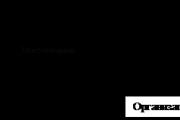UTM tags in Google Adwords – what are they for? In this article I will not describe in detail the meaning of using UTM tags; a lot has already been written about this. Most often, I use UTM tags in Adwords, primarily to analyze traffic from this system in Yandex Metrica, which gives me the opportunity to compare effectiveness keywords Edwards and Direct in one place. However, there are many other reasons to use UTM tags, for example, traffic using UTM tags is also convenient to analyze in Google Analytics, in addition, statistics on UTM tags are often used in various services for working with contextual advertising, such as external statistics systems or conversion tracking.
Or, for example, you can set up dynamic substitution of content on the site, depending on the UTM tag in the link, for example, substitution of the page title depending on the text of the keyword by which the visitor came to your site.
My UTM tag for Adwords looks like this:
?utm_source=google&utm_medium=cpc&utm_term=(keyword)&utm_content=(creative)
Where
utm_source=google indicates the source of the transition,
utm_medium=cpc– the fact that the transition is paid, cpc is an abbreviation for cost per click (pay per click)
utm_term=(keyword)– in place of (keyword) Adwords will substitute the keyword that the visitor searched for
utm_content=(creative)– in place of (creative) Adwords will substitute the number of the ad from which the visitor came via the link.
In the first two labels we have written values - google And cpc. These values are statistical, that is, they do not change, but are transmitted as we wrote them. Tags {
keyword) And {
creative) are dynamic parameters, that is, the values in curly brackets will be replaced by the values generated by Adwords. It is worth noting here that my YouTube tag does not contain all the parameters that can be transmitted by Google, among them there may also be such as (network)– which indicates the type of site from which the visitor came, (placement)– name of the site from which the user came (relevant for Display Network), (adposition)– where in the search was the ad that was clicked by the user and many others.
There are basically only two ways to add UTM tags to AdWords: 1. Add them via a tracking template. 2. Write them manually in each link in your ads. It is recommended to use a tracking template, since the option of manually adding UTM tags to links has a number of disadvantages:
- When you change the UTM tag in the ad link, AdWords will consider that you have changed the entire ad, which firstly means resetting all accumulated statistics for this ad, and secondly, re-moderating it.
- The presence of even identical, but separate UTM tags for each ad increases the likelihood of errors when mass editing these ads. Plus, you will need to set UTM tags not only for links in ads, but also for all other extensions that contain URLs, for example, sitelinks, which also increases the likelihood of errors.
PlacementUTMtags using a tracking template
An AdWords tracking template is a special field for text that will be added to the link from your ad. Thus, if we enter our UTM tag in the tracking template in the settings of a company, we ensure its presence in all links of all ads that are part of this company. The tracking template in AdWords can be set at the level:
— total account
- companies
— ad groups
- advertisements
- keyword
That is, if we set a tracking template at the account level, this will mean that the contents of the template will be added to all links from the ads of our account, company - company ads, ads - group ad links, etc. In this case, priority applies from smallest to largest, for example, in a situation where we simultaneously have a template set both at the level of the ad and the company that includes this announcement, while the templates are different, the ad template will be inserted into the ad link.
Here I will describe two ways to insert UTM tags through a tracking template:
Installing UTM tags via the Adwords web interface
Unlike Yandex Direct, many mass editing operations are conveniently and quickly done through the Adwords web interface. This includes placing UTM tags through a tracking template.
Placing UTM tags at the account level
In the left side menu we find the “Shared Library” link, then on the right we find the “URL Options” link. Click edit next to “Tracking Template” and enter it there (lpurl)?utm_source=google&utm_medium=cpc&utm_term=(keyword)&utm_content=(creative), structure, which consists of (lpurl)– the address of the page to which the link from our ad goes and UTM tags. From now on, all links in our company will be assigned this combination of tags.
Here you can additionally check the functionality of the tags: click on the “check” button and get a list of ready-made URLs with tags.

Placing UTM tags at the company level

Adding UTM tags at the ad level
When creating a new ad, click on the plus next to the item Ad URL options (optional) below the description line. A number of additional fields will open, among which will be the one already familiar to us Tracking template, where you need to register our UTM tag.

Adding UTM tags to the tracking template viaAdWords Editor
Adding UTM tags is even easier through AdWords Editor. Open the editor, select the company we need in the upper left window Companies(it must be pre-loaded into the editor from our account), then in the lower left window Control We select the element to which we will assign a template - this can be a company, ad group, ad, keyword or ad extensions. Next, in the lower right window we find the tab OptionsURL, and write there the UTM tag we already know

Manual placementUTMtags in each link
If, for some technical reason, you cannot use a tracking template, or you need the initial presence of UTM tags in the links of your ads, then this task can be easily solved using standard AdWords tools.
AdditionUTMlabels for links via the web interfaceGoogle AdWords.
In the left column, select the company to whose links we want to assign a UTM tag, then the Ads tab, check all or several ads, and click the “edit” drop-down button. After which, a menu will open in which we need to select the item “Change ads”

Next, in the window that opens, select “Replace”, select the element we need, where we add the label - “Final URL”, and also note that we want to add our UTM label after the existing link text. This time, our label will look a little different: ?utm_source=google&utm_medium=cpc&utm_term=(keyword)&utm_content=(creative), since we removed from it (lpurl).

AdditionUTMtags to links viaAdWords Editor.
In the left windows, select the company and ad level we need, then in the main window, select the ads to the links of which we will add tags. Above the advertisements, click the “Edit” button and select “Change URL”

In the window that opens, select the part of the ad in which we are making the change, in our case this is the final URL, select the tab "Add", and insert the UTM tag we are already familiar with

Greetings, friends! Evgeny Tridchikov is in touch, and in this video we will talk about the tracking template in Google AdWords, how to use it, and why it is needed at all.
Too lazy to read? at the end of the article!
Purpose of a tracking template
The Google AdWords tracking template is used to solve the following problem. Typically, we have a link to a website (for example, example.com) and we want to “land” the user on a specific page on the site, but at the same time pass a certain set of parameters along with the link.
Often (in most cases) this is a specific set of UTM tags, but these can also be some special variables that you want to send along with the link in order to solve some analytical and business problems.
So, unlike Yandex.Direct, where we have to configure UTM tags manually at the key phrase level (that is, at the level of key phrases, each phrase), in Google AdWords there is a tool called a tracking template.
Thanks to it, we can set a certain formula, a certain set of rules, at different levels in one place, which allows us to forward a set of necessary parameters along with the link in the ad.
They can contain both dynamic variables, which the system automatically substitutes depending on the traffic source, and custom ones. These are called special parameters. In these special parameters, you can set default values, that is, custom values that were initially specified, which will also be forwarded along with the link to the ad.
How does the tracking template work?
In short, what does it actually look like? We have an ad link - here it is at the top, and below we have the same link, but it has some kind of tail. This tail is a set of UTM tags, or a set of these parameters that you want to forward. And in the tracking template using the ValueTrack parameter, we can set this whole thing using one elementary formula.
Macro (lpurl) in tracking template
We write a macro (lpurl), which translates as landing page URL, that is, the “landing” page URL. The landing page URL is where the user lands. In general, what is inserted here in curly braces is the final URL from the ad.
Thus, we can simply write this formula on the right after (lpurl), place the “tail” that we want to forward, and thus the tracking template helps us solve this problem in one action.
And what’s most interesting, friends, is that we can do this both at a low level (for example, at the ad level), and at the ad group level, and at the campaign level, and what’s most interesting is at the account level.
Implementation in Google Adwords
So, let's move to the AdWords account. Let me tell you real example I'll show you how it works. Go to the campaign, go to settings, expand additional settings and go to the “Campaign URL Settings” tab. Please note that here I already have this formula that I told you about.
The simplest option: (lpurl), that is, a parameter that inserts a link from the ad here, then a question mark is just a link between the ad link and this dynamic part (a set of UTM tags). Well, and then the set of UTM tags itself. There can be any variables that you want to send along with a click on the ad.
 Setting up a tracking template at the campaign level
Setting up a tracking template at the campaign level
Pay attention to the "Check" button. Always use this to ensure that the final URL doesn't ultimately change and that the landing page actually exists, otherwise your ads may not pass moderation. If they do, it will be even worse, since the user will click and end up not getting anywhere. In short, here is a tool for checking whether everything is working properly for you.
As you can see, the tracking template combines the link from the ad with the set of variables that we forward. This is the campaign level. Let's take a look and make sure that URL parameters exist at the ad group level as well. Here he is.
At the ad level, you need to go into the editing tools (advanced editing tools), and down here we have the exact same thing.
At the keyword level, you will need to add relevant columns. Go to the “Change Columns” tool, then to “Attributes”. Add the final URL, for example, and a tracking template. If you use special parameters, add it too.
Click “Apply”, and here you will have a tracking template that you can set at the keyword level. For example, right here.
 Tracking Template Test Tool
Tracking Template Test Tool And the most interesting option, friends, is at the account level, that is, maximum automation, let’s say. To do this, you need to go to "All Campaigns", if I'm not mistaken, and then to "Settings". Here is the "Account Settings" tab. As you can see, there is also an Account Level Tracking Template tool here.
Custom parameters in a tracking template
A reasonable question: what are special parameters? What kind of thing is this, what is this field? Three specific fields that are below the tracking template. Well, friends, special parameters, according to the help, are an extended version of ValueTrack parameters (dynamic parameters that can be passed). But unlike ValueTrack, they assume a user-specified default value. Here.
Although in fact we can immediately write and place some kind of dynamic parameter there. Thus, the answer to this question from the support team (Google Analytics technician) is on your screens. I’ll put this in the description of the video, you can then put it in the translator and see what’s here, although, in my opinion, it’s already clear here how they differ and how they don’t differ.
In the help, let me remind you once again that this point - the difference between special parameters and ValueTrack - is a little blurry. So that you understand what we are talking about, I mean this field that you see on your screens under the tracking template. These are the user parameters.
Using Yagly as an example
Well, one last interesting point, friends. Special parameters are used when working with third-party systems via API.
 Special parameters in Google Adwords using the example of integration with Yagla
Special parameters in Google Adwords using the example of integration with Yagla For example, if you are working with Jagla, then to see how it works, add those attributes that we talked about (namely, the special tracking template parameters that are added here), and notice that each keyword has a special parameter, and it is specified explicitly, it has a unique value and looks like this.
Thus, Yagla can forward, associate a specific key phrase with a specific substitution, for example, a title on a page. This is exactly how it works - dynamic substitution. As you can see, in this case, special parameters are used to work with Yagla via the API.
Conclusion
Well, friends, that's all for me. If you liked the video, give it a thumbs up, it will be very nice. And besides, I recommend that you familiarize yourself with “” on Yandex.Direct and Google AdWords.
With the help of these step-by-step videos you will set up your first advertising campaigns and never fail advertising budget. That's all for me, bye-bye!
Doing contextual advertising without UTM tags is tantamount to searching in a dark room. Even if you have a lot of requests from advertising, you still need to know in more detail how exactly you were found in order to optimize your work and receive even more requests. If advertising does not work well, then it is absolutely necessary to have detailed knowledge. In this article we will tell you how to label traffic from Google contextual advertising.
We have already talked about that and. In the case of Google AdWords, this process looks a little more complicated, but, of course, there is nothing unrealistic.
First, let’s decide which tags in Google AdWords should be used.
- utm_source– source of advertising; for advertising from Google, just enter google;
- utm_medium– type of advertising, different options are possible: cpc, cpm, banner, email, but we contextual advertising interesting cpc;
- utm_campaign- number advertising campaign or its name;
- utm_content– this label tells you which ad was clicked on (you can insert the ad number here);
- utm_term– the key request for which the transition was made.
Connecting tags in Google AdWords at the campaign level can be done by going to settings ( Settings - Edit - URL Parameters).
In the label settings there are dynamic parameters, which will be inserted into the tag automatically, depending on which keywords or which campaign the transition was from. Dynamic parameters are displayed in curly braces, and in order to insert the necessary data into them, you need to use tracking template.
It is necessary to enter the value with all the labels that we need in the appropriate field. Given the list of tags we provided above, a tracking template might look like this:
(lpurl)?utm_source=google&utm_medium=cpc&utm_term=(keyword)&utm_content=(creative)&utm_campaign=(campaignid)
When filling out the tracking template in this way, keywords, ad and campaign will be filled in automatically. However, you can enter them manually. For example, for RK you can write after “ utm_campaign=" campaign name in Latin.
If you are working through , then upload the campaign to a csv file and insert the tracking template into the column Tracking templates.

Design of UTM tags for display media
There is no point in using a tag for advertising on Google partner sites. utm_term, since it denotes a keyword, and when switching from CMS they have no meaning. It will be much more useful to determine which site the transition was from. Therefore, instead of utm_term=(keyword) It makes sense to put a label like this:
placement=(placement)
Thanks to it, you can find out on which pages advertisements are placed.
UTM tag generators for Google AdWords
Of course, in addition to manual labeling, there is also an automatic one. Among the services that create tags are:
- ppc-help.ru/utm_generator.php
- tools.yaroshenko.by/utm.php
- gaurl.ru

However, the use of such services is more suitable only for small campaigns.
Don't miss:

Utm tags is a tool that helps transmit additional parameters about the traffic source to the analytics system.
We have already talked about utm tags in the article utm tags for direct, now we will talk about utm tags for google adwords and.
Dynamic parameters table for Google AdWords
| Parameter |
Description |
Meaning |
|---|
| (network) |
Site type: search or context |
g(Google search) s(search partners) or d(KMS) |
| (placement) |
Platform, only for display media |
Site address
|
| (adposition) |
Ad position |
1t2(page 1, top, place 2), 1s3(page 1, right, place 3) or none(KMS) |
| (creative) |
Unique ad ID |
16541940833
(to see the ID in AdWords, add the appropriate column to the tab) |
| (matchtype) |
Keyword match type |
e(exact match), p(phrasal) or b(wide) |
| (keyword) |
Keyword |
Keyword
|
| (device) |
Device type |
m (mobile phone), t(tablet PC) or c(computer, laptop) |
| (devicemodel) |
Device brand and model |
Apple+iPhone
|
| (copy: additional link) |
Text of additional links or information about products. Instead of the word after the colon, you can write any value you want to display if the condition is met. |
Additional link
|
| (ifmobile:mobile) |
Display on a mobile device. Instead of the word after the colon, you can write any value you want to display if the condition is met. For example, if you write (ifmobile:1111), 1111 will be displayed in the link. |
mobile |
| (ifnotmobile:notmobile) |
Display not on a mobile device. Instead of the word after the colon, you can write any value you want to display if the condition is met. For example, if you write (ifnotmobile:2222), 2222 will be displayed in the link. |
notmobile, if the click came from a contextual ad |
| (random) |
Random ad number (64-bit number not greater than 18446744073709551615) |
18446744073709551611
|
| (target) |
Placement category (for placement targeting only) |
Category of placement (for example, cooking)
|
| (aceid) |
Control or experimental group ID |
1С587
|
| (param1) |
First configurable parameter |
The value of the first parameter for the keyword |
| (ifsearch:search) |
Display on search |
search
|
| (ifcontent:content) |
Display on display |
content
|
| (adwords_producttargetid) |
Unique target product ID (for product-targeted campaigns only) |
1bf2351c6473
|
| (adtype) |
Type advertising block(for product-targeted campaigns only) |
pla(product advertisement), pe(extension "additional product information") |
The login page for a Google AdWords ad will look like this:
http://www.site/?utm_source=google&utm_medium=cpc&utm_campaign=kampaniya-gruppa&utm_content=soderzanie&network=g&placement=none&position=1t2&adid=16541940833&match=b&keyword=keyword
http://www.site/?utm_source=google&utm_medium=cpc&utm_campaign=kampaniya-gruppa&utm_content=soderzanie &network=(network)&placement=(placement)&position=(adposition)&adid=(creative)&match=(matchtype)&keyword=(keyword)
Using utm_nooverride
Sometimes tasks arise where it is necessary to ignore the last source of the user's transition to the site.
For example, the user initially accessed the site via search engine, but at one of the stages of placing an order you need to confirm your email. After confirmation, the user is redirected back to the site, where he successfully places an order.
In this scenario, Google Analytics will count the conversion as the last source, that is, the “email” channel, although search traffic led to the conversion.
To correct such errors, you can use the “utm_nooverride” utm tag, which allows you to ignore the transition initiated by a link with this parameter.
Thus, if the user initially came from search results, and after confirming the email, followed a link that looked like this:
website/?utm_nooverride=1
and made a conversion, then the conversion would be counted towards the previous source, i.e. the last transition source would be ignored.
Creating labels in market and google merchant uploads for online stores
Don't forget to include utm tags when creating xml upload files for these services. This will prevent this information from being lost in analytics systems.
Http://site.ru/product/fire/?utm_source=YandexMarket&utm_campaign=smartfon&utm_medium=cpc&utm_term=nazvanie-tovara
- utm_source - price aggregator
- utm_campaign - campaign name
- utm_medium - traffic source (cpc (cost per click) - pay per click)
- utm_term - keyword
Using these tags, we transmit information about the traffic source (utm_source, utm_medium), product category (utm_campaign), and product name (utm_term) to Google Analytics.
UTM tags in final URLs, setting up a tracking template
Probably the most convenient difference between Yandex Direct and Google Adwords is that in the latter you can register a template for utm tags directly for your account.
For this purpose, adwords uses tracking template.
What is a tracking template?
The tracking template is used to substitute the necessary data into the dynamic parameters of advertising campaigns.
landing page url: http://mysite-example.com/avto?utm_source=google&utm_medium=cpc&utm_term=(keyword)
http://mysite-example.com/avto(example) - landing page
Utm_source=google&utm_medium=cpc&utm_term=(keyword) – tracking parameter
To get a tracking template you should add {
lpurl}
Accordingly, we get a tracking template that looks like this:
(lpurl)?utm_source=google&utm_medium=cpc&utm_term=(keyword)
(lpurl) –
This is the parameter in place of which the target page is substituted.
To do this, go to Shared Libraries -> URL Options
Add to levelcampaigns, this is also the top level
Click on the campaign, go to the Settings tab and at the very bottom “Campaign URL options (additional)” we can add our parameter

We configure it in the same way at the level of ad groups and keywords.
How to set up UTM and set a tracking template in google adwords using the editor?
I will describe the simplest method and the one that I use all the time - using the AdWords Editor program.
We select the finished file with the items for the Republic of Kazakhstan that we want to load from the excel file. In my case, these are ads for adwords. Pay attention to the column Tracking templates This is our ad-level tracking template.

Thus, it should be noted that UTM tags should be included in all advertising sources.
Here's an example:(lpurl)?utm_source=google_(ifsearch:search)(ifcontent:context)&utm_medium=cpc&utm_campaign=cid_(campaignid)&utm_target=(target)&utm_group=gid_(adgroupid)&utm_content=aid_(creative)&placement=(placement)&utm_term=( keyword)
For example, at the account level, you need to label all campaigns the same, but one or two need to be highlighted differently or add some other tracking parameter.
It is also convenient to configure a special parameter through the Adwords Editor at the level of campaign, ad group, ad itself and keyword.
Let's take setting custom parameters at the keyword level as an example.
In the Google Adwords Editor, go to the tab keywords - URL options and enter your special parameters.
You may have your own parameters that you want to add to the special tracking parameters.
How to correctly set UTM tags in Display Network?
For CMS we do not indicate utm_term, and insert a label instead placement=(placement) at the end of the mark ,
since there are no keywords there, but you can make your own parameter and put placement=(placement)
What's the point?
In the Display Network, if we place our advertisements (banners) on partner sites, then there are no keywords there, because the advertisement is simply placed on some pages. Therefore we insert (placement) to know where these pages are located.
UTM tags are arbitrary parameters
I would like to remind you once again that the meanings of these labels can be absolutely anything. It all depends on what exactly is important to you, what you want to analyze. The main thing is to understand that there are only 5 types, but you can put any information you need in them.









 Special parameters in Google Adwords using the example of integration with Yagla
Special parameters in Google Adwords using the example of integration with Yagla